Temple and Family History Lesson 12: Family Search Partners
Temple and Family
History
Lesson 12
Family Search
Partners
One of the significant benefits of having an account on
Family Search for members of the church is free access to a number of powerful
websites dedicated to genealogical research and record keeping. At present there are six principal sites that
church members can have free access to; Ancestry.com, Findmypast. MyHeritage, AmericanAncestors,
Filae, and Geneanet.
The easiest way to join these partner sites is to open a new
web page at the following address; https://www.familysearch.org/campaign/partneraccess/. These sites can also be reached by opening
your Family Search account and scrolling to the very bottom of the opening page
to the link called “Solutions Gallery”.
Here the partners are listed in individual windows where you can click
on them to proceed to the new-account page of each. Some of the partner links will be found in
additional pages by clicking on the word “More” at the right of the “Latter-day
Saints Access” row. When I last checked
the “Filae” site (specializing in French genealogy and the site is in French!) was not represented among
these choices, so the link shown at the beginning of this paragraph may be the
easiest access point for that site.
Why Have Partners?
With the ancestor database and huge records collections
available on Family Search why should it be necessary to use partner
sites? The answer is simple, no one has
a monopoly on all the genealogical resources available in this world. Different organizations have different access
privileges to existing records collections, for example, Family Search does not
have an extensive access to Catholic Church records, perhaps because of some
uncomfortable dispositions towards the Church on the part of some Catholic
records officials. But MyHeritage does
not carry that unfortunate misunderstanding associated with the church, and they
have a greater access to some Catholic collections than does Family Search.
Another benefit of searching alternative collections even of
the same records is the use of different indexing teams by the different
companies. Where Family Search uses
almost 100% volunteer indexers for their record collections. Others may use
paid indexers in addition to volunteers.
I have found the index entries to a US Census record on Ancestry to be
different from the same record in Family Search because they were clearly
indexed by different workers. This, in
itself, is sufficient reason to make searches in the same record sources on
multiple sites.
Creating Free Accounts on Partner Sites
Once you have a member account on Family Search it is a
simple matter to open a personal account on any of the partner sites. Figure 1 is the screen that opens when you go
to the Internet Address given in the second paragraph above. This page directs access to the six Partner
sites by simply clicking on the site name.
Let’s click on the “Join for Free” link below the “American
Ancestors” logo. This site specializes
in New England genealogy and is useful to those of us whose ancestors came to
America during the early period of its history. This site does not provide for storage of your
data or for a personal family tree, but is strictly here to help with research
questions and record searches, which is just as well, as you do not want
another version of your family tree to maintain if you can avoid it.
Clicking on the American Ancestors logo immediately opens
the screen shown in Figure 2. If you
already have an account on American Ancestors you can log in using this
screen. If you do not, you can choose
the link with the heading “Not Registered Yet?
Click below to register for a new account”. I already have an account on American
Ancestors but I will click on the new-account link in Figure 2 to show what
appears in Figure 3.

This screen requests an Email address and password to create
your new free account. After entering
the requested information click on the link “JOIN/RENEW” in the upper
right-hand part of the screen and your new account will be created.
I don’t know if facts discovered on American Ancestors can
easily be moved to Family Search or any other genealogical site, but certainly
your computer’s clipboard, a GEDCOM file, or a pencil and paper could be used
for this purpose.
Ancestry.com
Let’s return to the Family Search Partner page shown in
Figure 1 (your back-arrow key or Internet History tool can be used for this, or
you can repeat the copy / paste routine used the first time). These other five Partners can be accessed to
create new free accounts in much the same way that we just looked at for
American Ancestors. We will look in more
detail at the site “Ancestry.com” to finish this lesson because it is so
popular among our non-member cousins and offers a convenient means of moving
data back and forth between itself and Family Search.
Clicking on the “Ancestry” logo on the screen shown in
Figure 1 above, will open the screen shown in Figure 4.
Unlike American Ancestors this Ancestry account does give
you space to create and save your own family tree with almost unlimited space
for ancestors, their genealogical facts, and memories much like those you save
in Family Search. The main difference
between your Ancestry tree and your Family Search tree is that the Ancestry
tree is yours alone, no one else is authorized to edit or add to your tree; no
one will disturb it. This can be a
refreshing change after chasing after changes in your portion of the Family
Search World Tree where anyone can edit the data. There are never any disputed facts in your
Ancestry tree.
Start an Ancestry Family Tree
Now that you have an account opened on Ancestry, the next
step is to start your Ancestry Family Tree.
There are several ways to start your tree. Generally you will want to start your tree
with yourself as the first person, so let’s look at how to do that.
Open your Ancestry home page which will be something like
the one shown in Figure 5, and click on the “Trees” link in the horizontal menu
across the top of the page. That will
open the drop-down menu as shown in Figure 5.
On that drop-down menu I have circled the link “Create and
Manage Trees”. This will open the dialog
box shown in Figure 6.
This box shows any existing trees that you may already have,
then gives three choices: (1) Create a New Tree, (2) Import Tree from Family
Search, or (3) Upload a GEDCOM file. We will consider them in reverse
order. The third choice allows the use of a GEDCOM
file. A GEDCOM file is a collection of
genealogical date created from most legitimate genealogical software
products. If you or any of your relatives
have genealogical data on a computer you or they can export a GEDCOM file of
that data and use that file to create your new Ancestry tree. That is the
fastest way to load a lot of data into Ancestry. Memories and sources do not come across in a
GEDCOM file. Unfortunately, Family Search does not allow you to create a GEDCOM file from from your Family Tree account.
Option No. 2 is to import your tree from Family Search, a little at a time. This option will load 4 generations of names
and data from your Family Search tree into your new Ancestry tree. The names will start with you as the first person
and extend back four generations, if they exist, from Family Search. Memories will not be loaded but sources for
those four generations of names will come over into Ancestry, and all the names
come into Ancestry already matched to their same person in Family Search. Names beyond four generations can be added four
generations at a time if those generations are not already in Ancestry
and are in Family Search. We will
look at an example farther down.
Option 1, “Create a New Tree”, is the most flexible option
but the slowest and most tedious. In
this option you can add the first name in the tree by typing it in one bit of information
at a time. However, once you have that first
name entered, and if you can match it to a name in Family Search, you can begin
to add relatives of that name from Family Search up to four generations at a
time. This is the strategy to use if
you wish to start your Ancestry tree with a name other than your own.
Let’s go back and look at Option 2 since it is the most
likely option you will use to begin your Ancestry tree. Figure 7 shows the screen that appears when
you click on the middle option from Figure 6, “Import your Tree from Family
Search”.
The only thing you are asked to supply on this page is a
name for your new Ancestry tree. By
default it will assign your surname, but you can write over that with any name
you wish. The important thing to keep in
mind here is that the new Ancestry tree will start with your own name and follow
that with the data for four generations back from you. The names and all genealogical data and
sources for these four generations will be added to the new Ancestry tree but
not any Memories. You will have to add
Memories one at a time by copy and paste from Family Search to Ancestry.
Conveniently, all of these names will be linked, or matched,
between Ancestry and Family Search. This
will allow you to select any of the end-of-tree names that you just brought
over and bring over another four generations of that person’s ancestors. Unfortunately, in these subsequent name
transfer, sources will not be brought over from Family Search.
Connecting Ancestry Persons with Family Search Persons
Now suppose you have added a name to your Ancestry tree by
some other means, either by directly entering the name from your keyboard or
perhaps by copying the name from some other Ancestry Public Tree which it is
also possible to do. If the person is
deceased and you think you also have that person in your Family Search tree you
can try to match the Ancestry name with a possible Family Search name by
clicking on the Family Search Tree Icon appearing on your persons Profile Page
in Ancestry as shown in Figure 8.
Figure 8 is the Ancestry Profile Page for my ancestor David
Butcher. Clicking on the Tree Icon
circled in red will open the page shown in Figure 9 which asks me to match this
David Butcher with possible David Butchers or other similar persons that exist
in my Family Search tree.
In this case I choose the David Butcher with the same name
and birth date and place as my Ancestry David.
This is clearly the correct match.
Having made that selection I will next click on “Connect Person” at the
bottom left corner of the box, and the two Davids will be connected together
between Family Search and Ancestry.
Notice that if no good match appears I can click “Add to Family Search”
and my Ancestry person will be added as a new person in my Family Search data
base, but not connected to anyone in the tree.
I will have to go back and give him a spouse or parents in Family Search
to connect him to my tree. Always be
careful adding names to Family Search because you will likely discover later
that the person was already in the database but with some slightly different
name or birth date or other bit of data.
When you discover that you will have to perform a Merge as explained
back in Lesson 11.
Ancestry indicates that their person is connected with a
matching person in Family Search by placing a check mark next to the Tree Icon
on the person’s Profile Page as shown in Figure 10.
Moving Sources and other data between Ancestry and Family Search
Now that the two persons are connected between Ancestry.com
and Family Search we can move sources and other information between them. Here is how to do that.
Starting with the Profile Page in Ancestry click on the
little Family Search Tree icon with the checkmark as shown in Figure 10 above. This will open the pop-up dialog box shown in
Figure 11.
Figure 11 is the Ancestry Profile Page for my 1st
cousin-once-removed, Ruthella Birkby.
Note that her Family Search Tree icon has a checkmark indicating that it
is already matched to my Ruthella Birkby on Family Search. In this screen shot I have clicked on the
Family Search icon and opened the dialog box showing the option “Compare Person
of Family Search”. Clicking on this
option opens the page shown in Figure 12, comparing the data for Ruthella
Birkby as it presently exists between Ancestry and Family Search.
Figure 12. Comparing individual information between Ancestry and Family Search
In Figure 12 I have scrolled down the page to the “Sources”
section. Here you can see on the left
side of the page that there are three sources attached to Ruthella’s Person
Page in Family Search. In Ancestry there
are four sources attached, including an obituary that is not present in Family
Search as indicated by the blank space circled with the red oval.
If I click on the small square box indicated by the small
red circle that obituary source will be duplicated on the left side of the
page, the Family Search side, as shown now in Figure 13. I could likewise click on the small square in
front of a source on the Family Search side that is not present on the Ancestry
side and move that source to my Ancestry Profile Page for the person. It works both ways!
When I now click on “Save Changes” in the orange box at the
bottom left corner of the screen the indicated changes will be saved and all
four sources will appear on Ruthella’s Family Search Person Page. Remember that
for this transfer to work the Ancestry person has to first be matched to the
same person in Family Search.
Automatic Searching on Partner Sites
Another convenient feature of Ancestry is the automatic
search capability extended to Family Search users. Consider the Family Search Person Page for my
great-granduncle, Thomas Awdry Maynard, shown in Figure 14.
In Figure 14 I have circled the link labeled “Ancestry” on
the right-hand column of the page. There
are six links in this vertical menu, starting with “Family Search” and ending
with “Filae”. Clicking on one of these
links will automatically transfer your browser to that site, and automatically
load the information for the person whose Person Page you are currently on to
the search engine in that website, and complete a preliminary search of the
principal sources of that site using your person’s name and data as the search
objective.
For example, if I click on the “Ancestry” link from Thomas
Awdry Maynard’s page in Family Search, after Family Search asks me if I want to
leave the home site, the Ancestry page shown in Figure 15 appears.
Figure 15 shows the Ancestry search results for my ancestor,
Thomas Awdry Maynard. Notice that this
screen shows only the first six of 24,675 results! If you want to investigate any of these
results, Ancestry will ask you to log in to your account, if you already have
one, or to create a free account if you don’t.
But once you log in you will be able to follow any of these results.
We won’t go into the details of navigating around the
Ancestry web site. You will have to
learn that by trial and error and by referring to the Help > Support Center
links on the horizontal menu at the upper left portion of the Ancestry screen.
In this lesson we have shown how to create free accounts on
the Family Search Partner web sites. The
“American Ancestors” site is valuable to all users having early American
ancestors and it does not offer personal pedigree and data storage
services. The “Ancestry.com” web site
does offer personal information storage capability as well as data sharing
between itself and Family Search. The
other partner sites offer similar valuable tools for researchers. These Partner sites are important to Family
Search users because they offer access to indexed records that may not be available
on Family Search.
In our next lesson we will consider how to access the huge collection
of un-indexed records that is available on Family Search.














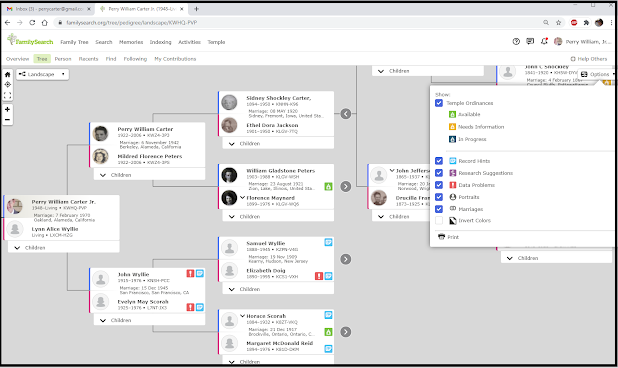

Comments
Post a Comment