Temple and Family History Lesson 11: Correcting Errors in Family Search
Temple and Family History
Lesson 11
Correcting Errors in Family Search
As we have mentioned before, the Family Search date base is
different from most other genealogy web sites in that it is a one-world
tree. That means that each user does not
create and maintain their own personal family records, but all records are
combined into one great collection with everyone having access to everyone
else’s data. I suppose this suits the
Lord’s purposes of having all the world’s families linked together in an
unbroken chain back to Adam and Eve, and it avoids a tremendous amount of
duplication of data where so many of us descend from the same ancestors.
The one-world tree is great for sharing data and making
connections to ancestors that we might not otherwise have known about, but it
can be troublesome when other users have access to your family information and can
edit or change it at will. It requires
that all users be gracious and patient with each other and learn to rely on solid
sources to back up their facts. It
forces us to be better researchers.
But even with everybody trying their best, errors will creep
into the data. Some of them are obvious,
like a child’s birthdate being before that of his supposed father or mother, or
one mother having 37 children, often with sets of two or three being born in
the same years. These are clearly errors
which can be resolved with a little more research. Everyone will be grateful to you for solving
such problems.
But other errors can be more subtle, such as which of a
father’s two wives was the mother of a particular child, when family traditions
differ and no clear record can be found.
This could become just a contest of family records until someone
discovers a valid, official record.
Other mistakes in the data base will just be the result of
our own carelessness, perhaps pushing the wrong key or misreading a link or
some other user error. Such errors are
frequent with both new and seasoned Family search users.
In any case the result is the same, we have to make a change
to the Family Search database. The
software allows for that. I would guess
that two-thirds of the code that comprises the Family Search website is written
to enable changes to be made and documented.
In this lesson we will look at three common kinds of
corrections; editing genealogical facts, altering relationships, and merging
duplicate persons.
Editing Genealogical Facts
All three of the above-mentioned corrections can be started
from a person’s ‘Person Page’. Figure 1
is the Person Page for my great-great grandmother, Mary William Ann
Fletcher. It was in the 19th
century, and still is today, unusual for a daughter to be named William, so at
first meeting with this name it appears to be an error. Actually it is no error, she really was named
William, but suppose we had some good evidence that her name was just Mary Ann. It can be easily changed as follows. Notice in Figure 1 the red circle indicating
the word “Edit” next to the name entry.
Each of the facts in this “Vitals” section include that
little word “Edit”. If we click on that
word a dialog box opens where we can edit, or replace, the name. This box is shown in Figure 2.
In this figure I have circled the little box where you can
edit, or enter a new name. The important
part of this change is the circled box below the name change, which is labeled “Reason
This Information is Correct”. This is an
extremely important part of the change process because the rest of the Family
Search users who are interested in Mary
William Ann Fletcher are going to see your change and are going to want to know
why you have done it. If someone doesn’t
like your change they may change it back and then you start a contest over
sources. What you put in this
explanation needs to be convincing and if you cannot present any convincing
evidence you should not make the change.
Notice that just below the “Reason This Information is Correct” box,
there is a link called “See All Changes”.
It is interesting to click on this link and see the sometimes dozens of
changes that have been made to this fact.
This is what happens when you have a “One-World” tree.
After you have entered good evidence for your change, click
on the “Save” link at the bottom left corner of the dialog box and your change
will be the new displayed name for this person, along with a note giving the
date and your name as the last one to change it.
The other vital facts can be changed in the same way, noting
that in each case convincing evidence should be included to support the change.
Relationship Changes
The next type of change we will consider is the change in
relationships, including the husband-wife relationship and the parent-child
relationship. Either type of change can
be initiated from the Person Page.
Husband – Wife Relationship
In the case of a husband-wife relationship the change we
usually wish to make is to remove the husband or the wife and then possibly
replace the removed person with another person.
The first thing to remember about changing the husband-wife
relationship is that to remove the wife you need to work from the husband’s
Person Page, and to remove the husband you need to work from the wife’s Person
Page.
To show how this is done, Figure 3 is an image of the Person
Page for my great-great grandmother, Mary Peck.
This page has no errors that I know about, but we can see the process
involved in removing her husband, Joseph Henry Maynard, without actually carrying
out the change.
In the Family Members section of the Person Page in Figure 3 I have circled in red the small
link showing the editing pencil.
Clicking this link opens the dialog box for editing the marriage
relationship, which can be seen in Figure 4.
Notice that this dialog box only allows you to take action
on the husband. This is because we
arrived here from the wife’s Person Page. To remove the wife you need to start from the husband's Person Page. If we click on “Remove or Replace” the following box opens, shown in
Figure 5.
In Figure 5 I have clicked on the check box at the bottom of
the screen that says ‘I have reviewed the relationships, sources, and notes for
these individuals”. This check is
provided to encourage us to do just that, to study the problem carefully before
taking action. It is possible to reverse
any changes made in any of the
correction processes, but to avoid the too-frequent occurrence of frivolous
changes this check box is provided as a reminder.
When you click on the little check box the options just below
it become active, that is, to remove or to replace the husband.
If you click “Remove” the husband will be deleted from the
marriage and from his connections to all the listed children. This action reverses a lot of previous work,
so it is important to be sure you know what you are doing before doing it. The children will be left attached to the
wife but the family will be left without a husband or father. In either case it is wise to make a note of
the seven-digit Person Identification Number for the husband in case further
action is desired regarding him, for example, if you discover you made a
mistake and you want to reverse the change.
If you click “Replace” the husband will be deleted as with
“Remove” but an additional dialog box will be opened allowing a replacement
husband / father to be added. This box
is shown in Figure 6. Here you can fill
in either the name or ID number of the person you want to add back in place of
the removed husband. If you know the ID
number of the person to be added it is preferred to use it. If you only have a name you can enter the
name and Family Search will search its database trying to find that name.
After entering the new name and clicking “Next” at the bottom right corner of the box, all of the likely matches to that name will be displayed in a subsequent box (not shown here) for you to choose the best match. If none of the names match sufficiently, or if no matches are found, you can click on “New Person” and your name will be added with a new ID number. Be careful as this is a common source of a new error; a duplicate person; because your desired name is probably somewhere in the database by a slightly different spelling or birthdate so that the search engine did not find it. It is best to try searching again with a different spelling before choosing the “New Person” option.
Parent – Child Relationship
We will next consider the case of changing a Parent – Child
relationship. In most cases this will
involve removing a child from a family into which he or she has been
incorrectly added. But be sure this is
the problem. If one of the parents is
correct, it may be best to remove or replace the incorrect parent as discussed
above and leave the child alone.
Assuming the child has been added to the wrong parents, that
child can be removed and assigned to different parents or left parentless until
the correct parents are found. This
action can be initiated from either the Person Page of one of the parents, or,
preferably, from the Person Page of the child.
Figure 7 shows the location of the edit link to start the process from
the child’s person page.
This figure is similar to Figure 3 above but we are now
looking at the edit link for the child, Mary Peck, where she appears under the
heading “Parents and Siblings”.
Clicking this link opens the dialog box, “Parent – Child Relationship”
as shown in Figure 8. This same dialog box opens if we click on the
edit-child icon in the column at the left, “Family Members”, but to edit the
child Mary Peck from this start point we would have to be on the Person Page of
one of her parents. At this point I’m
not sure if there is any difference between these two starting points.
When we click on the Edit link shown in Figure 7 the dialog
box of Figure 8 opens, similar to that of Figure 4 above. In this box it is possible to remove or
replace either of Mary’s parents or both parents together. If we click on the link for Mary herself the
box in Figure 9 opens allowing us to Remove or Replace both parents,
effectively either making Mary parentless or placing her in a new family.
Figure 8. Link to Remove or Replace Child (Both Parents)
Figure 9. Choice of Removing or Replacing Both Parents
If we choose “Replace
Parents” another series of dialog boxes will open allowing us to add, one at a
time, a new father and a new mother, following the same steps as outlined with
regard to Figure 6 above.
Merging
Duplicate Names
The third, and final, type of
change we will consider in this lesson is the merging of duplicate
persons. This is another common
occurrence that, unfortunately, can occupy too much of our time on Family Search
when we should be seeking out new people and requesting and submitting their
ordinances. But again, there are many
users laboring over the same families and that results in the frequent creation of
duplicate names. It is important that
someone look into these and try to sort them out so our One-World Tree can
become more correct and useful and ordinances can be assigned to the correct
persons.
We should begin with the same
caution expressed above in cases of editing relationships, that all cases of
merging should be carefully studied and good evidence presented so that our
cousins seeing our changes will be
convinced that we are correct and they will not seek to reverse our work. In many cases of merging the correctness will
be obvious; i.e. all of the facts will be identical between the two
persons. But in some cases the
similarity will be just that, merely a similarity, and the two persons will be
close in their facts but still two distinct persons. It is up to us to be thorough in our decision
to merge in such cases.
Merges are initiated, as are
most other changes, from the Person Page of one of the persons to be
merged. Figure 10 shows the Person Page
for my 6th great grandmother, Bridget Townsend. I have highlighted the starting links for a
merge of this Bridget with another woman of the same name and born around the
same date and place. In this case the
suspected duplicate was discovered by the Family Search software (notice the "1" following the link that says “Possible Duplicates”) and it will be my job to
determine if the two Bridgets are really the same person or two different
people with the same name.
Figure 10. The ‘Possible Duplicates’ and ‘Merge by ID links’.
In some cases, perhaps most
cases in my experience, the Family Search engine has not found the possible
duplicate because their differences in vital data are too great, such as more
than three years difference in the birth dates, or being born in two different
countries. In such cases where I suspect
a duplication I will click on the link “Merge by ID” located below the
“Possible Duplicates” link, and a box will open asking me for the ID number of
the person I suspect is a duplicate. At
that point the remaining steps become the same.
But in this case a suspected duplicate has been found by Family Search so we will click on “Possible Duplicates” and the
box shown in Figure 11 appears.
Figure 11. Link to Review the Merge.
This screen shows the facts
pertaining to the suspected duplicate person.
If you know immediately that this is a separate person, although I’m not
sure how you would know that, you can click on “Not A Match” and you will be
asked for the reason for your judgement followed by a confirmation and the
Possible Duplicate indicator will change to “0”.
Generally you will not be
sure if the two persons are duplicates so you will click on ‘Review Merge” which
will open the screen shown in Figure 12.
Figure 12 is a view of the
“Review Merge” screen enlarged to show all of the information in a single
screen. Generally you would have to scroll
up and down to see all of this. This
turns out to be an interesting case because there are insufficient data here to
judge clearly whether these two Bridgets are the same person. The two counties given for their birthplaces,
Northamptonshire and Gloucestershire, though not adjacent to each other and
never historically overlapping, are close enough that a confusion between them
could be possible. For instance if the
parents were living in Northampton but happened to be in Gloucester when
Bridget was born, family records might recall that the children were all born
in Northampton but the official birth record would show Gloucester. Then depending on which records were used to
add the name to Family Search, the birthplace would be recorded differently.
This is a good example of a
suspected merge where more evidence will have to be found before a judgement
can be made. In this case we would click
on the “Back” link and return to the Person Page of the first Bridget to seek
more evidence.
The first Bridget here was
added from a marriage record and the second from a birth record. The question could be easily resolved if we
could find the parents of the first Bridget, or the husband of the second. A good place to start looking might be to
look for marriage information for the second Bridget. A census record would be helpful but national
census records in England did not begin until 1841. In the interests of this lesson we will leave
the answer to this merge till a later date.
When I discover some convincing evidence I will come back and edit the
lesson.
In the mean time. If you were
confident that the two persons were the same, you would click on “Yes Continue”
at the top or at the bottom of the screen and another screen would open
displaying the same two vertical columns but giving you the opportunity to add
any facts from the second person (left column) over to the record of the first (right column).
Notice also that at the top
of the page there is an option to switch the persons in the two columns, so
that the second person becomes the first and he or she will be the surviving
person after the merge. This decision is
best made after reviewing the amount of information attached to each person and
the quantity and validity of the sources attached.
It is usually the case that
one person was added using one genealogical source and the second person was
added using a different source, there being enough difference in the facts that
Family Search did not at first recognize the duplication. Or Family Search may have seen the
duplication but the user who added the second person was not careful in
choosing the matching person when the choices were presented in the “Add
Person” process, which I think is more often the case.
In any case you will often
want to combine the information from both sources which can be done by
selectively moving individual facts from the person to be merged to the
surviving person as mentioned above. Note
that in performing the merge the completed temple ordinance work for both persons, though
not shown in the merge screens, will automatically be combined, usually using
the earliest dates where there are duplicated ordinances.
When you are done moving
selected facts from the second person’s column to the surviving person, you
will click on “Continue” and then will be asked to give your evidence for the
merge decision. Four example explanations
for the merge are presented and you can choose one of those four, or you can
write your own justification for the merge.
With that done you click on “Finish Merge” and Family Search will take
it from there. It is always possible to
go back and “unmerge” the two persons if you or some other user discovers
additional information.
In this lesson we have
reviewed how to correct errors in facts, correct relationship errors between
husband and wife or parent and child, and merge duplicate persons. There will be many other related types of
errors that you will want to correct.
When you have sufficiently studied the problem and are convinced that a
correction is needed, try some combination of the steps presented in this
lesson. There is also help available by
clicking on the Question Mark symbol at the upper right corner of every page in
Family Search. This is a smart link and
will open frequently-asked questions pertaining to the page you are currently on, and
offer instruction for those questions.
As mentioned in previous
lessons, the web page called thefhguide.com, under its menu option “Get Help”,
has useful instructions for correcting various types of errors in Family Search.
If you need more personal
help, please contact one of the ward Temple & Family History Consultants
who will be pleased to offer help in the most constructive way possible.
The next lesson will deal with Family Search partners, an important and valuable benefit of having an account on Family Search.








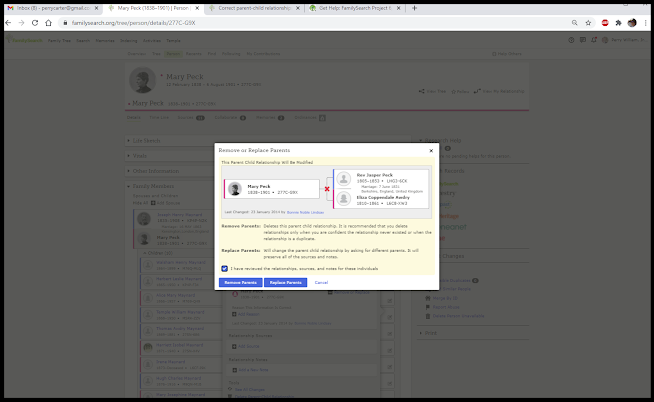



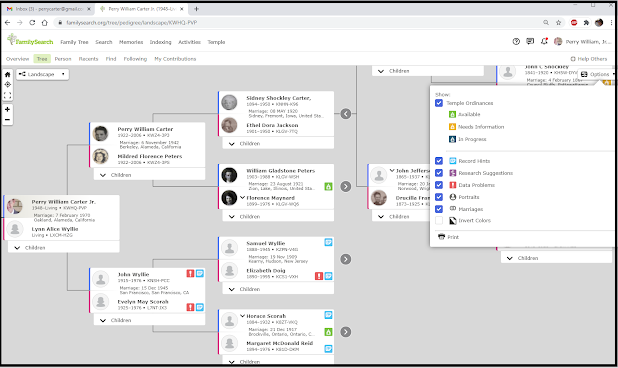

Comments
Post a Comment