Temple & Family History Lesson 2: New Account
Temple and Family History Lessons
Lesson 2
Starting Family
Search – New Account
This lesson helps a new (Family Search) user create and
open their own user account. There are
three possible options; the new user may be:
1. - An adult member of the Church
2. - A member of the church under 13 years old (Age 8
through 12)
3. - A non-member of the Church of Jesus Christ of
Latter-day Saints.
Although it is possible for a new Family Search user to log
into someone else’s account, usually another family member or close relative,
it is best for each user to have their own account. One of the frequently-used keys in Family Search is the
“See My Relationship” key, which details the ancestral relationship between the
person being reviewed in Family Search to the person whose account is being used. If you are not using your own account this
information will be in error and of less use to you. In addition, Family Search sends out by way of E-mail,
notices of new acquisitions, information about your ancestors, and other
announcements and communications periodically to account holders who allow such
communications. One who does not have a
personal account cannot receive such information. Usually such messages are not nuisances but
are helpful to the account holder. So,
let’s open an account; first as an adult member of the Church.
It is a good idea to “Bookmark” the Family Search
website. On a PC (a non-Mac) first type
into the web address line the words “Family Search” as shown in Figure 1 below
(Google Chrome example shown).

Figure
1. Family Search Internet address line
Then click the left-side button on the mouse and the
Internet browser will go to a number of Family Search options. Select one of the options that says “Family
Search Free” or “Family Search – Login” and click again. This should take you to the Family Search web site,
which should look like the image in Figure 2.
Figure
2. Family Search Sign-in page.
Figure
3. The Bookmark icon. Click on this star to create a bookmark for
this page.
At the screen shown in Figure 2 left click on the words
“CREATE ACCOUNT” located in the upper right-hand corner of the page. This will be for those who have not yet
created an account. For those users who
already have a personal account, click on the words, “SIGN IN”. Again, for first-timers, the CREATE ACCOUNT
link will take you to the page shown in Figure 4.
Figure 4. Create a Free Account
On this page, the new user should type in their first and
last names, birth date and sex, and if a member of the Church click on the box
that says “I am a member of the Church of Jesus Christ of Latter-day Saints”. Then
click on “Continue”.
This will take you to the page shown in Figure 5, where you
type in your Church Record Number as found on your temple recommend or supplied by
your ward clerk or on your annual contributions report. After inputting your number, click on
“Continue”.
Figure 5. Church Record Number
At the next screen you will be asked some questions
including the date of your baptism and whether you have read the “Terms and
Conditions” related to a new account.
You may have to do some research to find your baptism date.
After answering these questions click on the word “SUBMIT”.
Next you will be asked for your Church-Account User Name and
Password. These are the same name and
password that you would use to log into any church web site, such as your ward
or stake directory or calendar. These
will be the name and password that you will use every time you sign in to Family
Search in the future. You will be asked
to choose an option for password recovery.
Usually it will be your current e-mail address
Next click on “Create an Account”.
You should receive an immediate E-mail message to
verify your E-mail address and to activate your new account. Follow the instructions in this E-mail message
to activate your account.
Once you have your personal account on Family Search, when
you open the “SIGN IN” page shown in Figure 2, simply click on the words “SIGN
IN” and input your church USER NAME and PASSWORD and the Family Search program
will begin.
Accounts for Youth.
Young persons ages 8 through 12 may create personal Family
Search accounts with the consent of their parents. These youth accounts can be especially useful
where the young persons wish to do Indexing of records. Children ages 13 and older may create regular
adult accounts.
To create an account for children ages 8 through 12 go to
the page shown in Figure 4 and fill out the requested information. When the birth date is seen by the program
the instructions will follow for giving parental permission.
Accounts for Non-Members.
Non-Church Members may create free accounts on Family
Search. One difference in their accounts
is that the information related to temple ordinances is not displayed. Non-Members should go to the page shown in
Figure 4 and click on “Continue” without checking the box “I Am a Member of the
Church of Jesus Christ of Latter-day Saints”. They can follow the
instructions from there. Obviously they
do not need a Church Record Number but an E-mail address will do.
These instructions should be sufficient to create a personal
Family Search account under normal conditions.
Under unusual circumstances, such as problems with a Church Record Number or name changes, etc., it may be best to contact Family Search by phone
at 1-866-406-1830 and explain the problem.




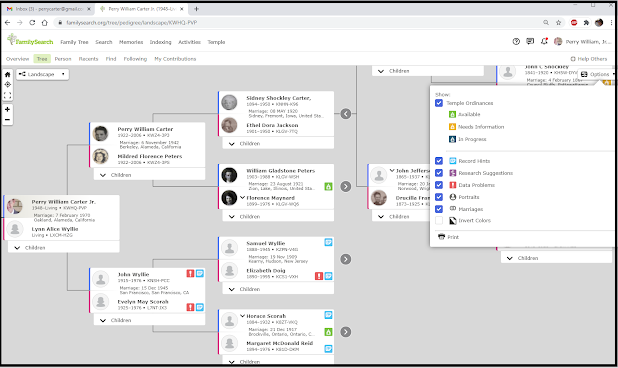

Comments
Post a Comment